SPOKANE, Wash. — If you use an antenna to watch TV, we have good news for you. KREM 2 has just installed a new transmitter and antenna on our tower. It’s our multi-million-dollar investment in the latest technology to give you the best over-the-air picture quality possible. But now you need to rescan your TV to get our new signal and improve your reception.
Here’s how to rescan your TV:
- Press the menu button on your TV remote.
- Every TV is different, so there might be different words used for similar functions.
- For example, "settings" and "setup" mean the same thing.
- So, go to "settings" or "setup."
- Then go to "installation," "system," or "channels."
- Go to "scan channels," "autoscan," "autoprogram," "autotuning," or "program channels."
- Press "enter," "ok," or "select" to start the scan.
- The rescan can take a few minutes or a little longer, but don’t stop the process once it starts.
- Once the scan is done, you might need to select "OK" or "exit" on your remote.
You can also watch KREM 2 newscasts anytime by downloading our free smart TV app KREM 2+ available on Roku, Fire TV, and Apple TV devices. Follow this link for instructions on how to download KREM 2+ to your smart TV.
DOWNLOAD THE KREM SMARTPHONE APP
DOWNLOAD FOR IPHONE HERE | DOWNLOAD FOR ANDROID HERE
HOW TO ADD THE KREM+ APP TO YOUR STREAMING DEVICE
ROKU: add the channel from the ROKU store or search for KREM in the Channel Store.
Fire TV: search for "KREM" to find the free app to add to your account. Another option for Fire TV is to have the app delivered directly to your Fire TV through Amazon.
To report a typo or grammatical error, please email webspokane@krem.com.